Como alterar os aplicativos padrão no Mac
Por motivos de segurança, o próprio Mac OS permite que seus usuários alterem os aplicativos padrão usados para abrir um determinado tipo de arquivo apenas pelo menu “Obter Informações” do Localizador.
Visite o link abaixo para saber mais sobre como alterar os aplicativos padrão para abrir um arquivo.
Como alterar associações de arquivos
Maneira fácil de alterar os aplicativos padrão para arquivos no macOS
Existe uma grande variedade de formatos de arquivo compactado. Para alterar os aplicativos padrão para arquivos compactados, você deve repetir o processo acima várias vezes para alterar manualmente as associações de arquivos com cada formato.
Você pode usar o "Alterador de aplicações Predefinido" para alterar as associações de arquivos de uma só vez.
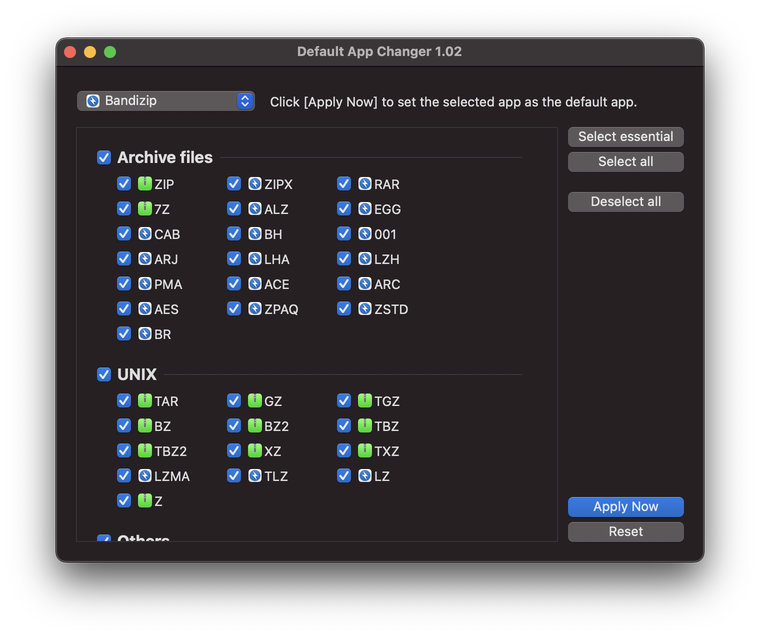
O alterador fornece uma lista de extensões de nome de ficheiro para ficheiros de arquivo. Marque a caixa de verificação à frente das extensões que pretende e, em seguida, clique no botão "Definir como aplicação predefinida para os tipos de ficheiros selecionados" para alterar as associações de ficheiros.
Por vezes, o ícone dos ficheiros de arquivo pode não ser alterado para o da aplicação predefinida que definiu, mesmo depois de utilizar o alterador. Tente fazer duplo clique nos ficheiros de arquivo para verificar se os ficheiros são abertos com o Bandizip.
Descarregar o Alterador de aplicações predefinido
Clique no botão abaixo para transferir o Alterador de aplicações predefinido; descomprimir o ficheiro ZIP e executar o modificador.
Descarregar o Alterador de aplicações predefinido
 Se você não ver o ícone alterado no Localizador, reinicie o sistema.
Se você não ver o ícone alterado no Localizador, reinicie o sistema.
Descarregar o Alterador de aplicações predefinido
- Disponível no macOS Serra Alta (10.13) ou posterior
- Disponível em Mac com Apple Silício M1, M2 ou CPU Intel


